Installation Guide
The nimbus-cli is a command line tool to help develop and test experiments and features on an instrumented mobile app.
It runs on macOS, Linux and Windows. It works with adb to drive Android apps on Android emulators and devices, and with simctl on macOS to drive iOS apps on the simulator.
Prerequisites
For working with Android:
- Install
adb, with Android Studio, or via Platform Tools.
Ensure that adb is on your PATH. You may have to restart your shell.
For working with iOS:
- Install Xcode.
- Run
xcode-select --install
Installing nimbus-cli on macOS or Linux
Copy the following command, and paste it into a command line.
curl --proto '=https' --tlsv1.2 -sSf https://raw.githubusercontent.com/mozilla/application-services/main/install-nimbus-cli.sh | bash
This should give you output something like this:
✅ Downloading https://firefox-ci-tc.services.mozilla.com/api/index/v1/task/project.application-services.v2.nimbus-cli.latest/artifacts/public/build/nimbus-cli-aarch64-apple-darwin.zip
✅ Preparing nimbus-cli for install
ℹ️ Using for the first time may trigger a malicious software warning. Fix with: https://support.apple.com/en-us/guide/mac-help/mchleab3a043/mac
✅ nimbus-cli installed into /Users/jhugman/.local/bin
✅ Cleaning up installation directory
✅ Success!
Depending on your setup, it may ask for a password just after the "Preparing" step.
Checking the installation
Run the following command:
nimbus-cli --help
This should output something that starts with:
Mozilla Nimbus' command line tool for mobile apps
Usage: nimbus-cli [OPTIONS] --app <APP> --channel <CHANNEL> <COMMAND>
macOS and the malicious software warning
The installation script tries to mitigate this, but on first run, macOS may give you a warning:
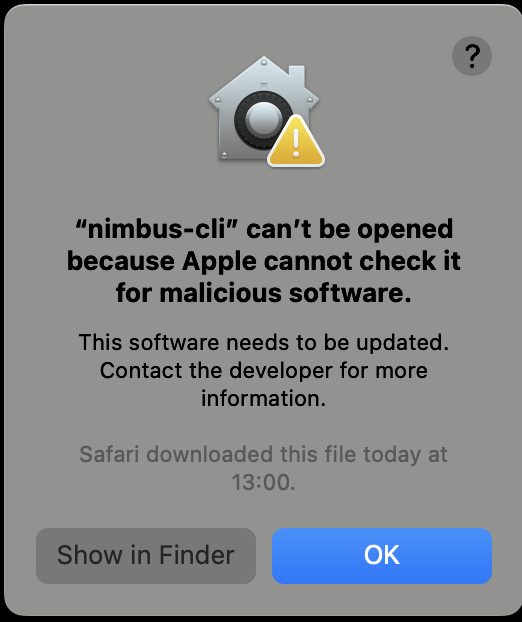
- Click on "Show in Finder"
- Right click on the
nimbus-cliicon - Select "Open"
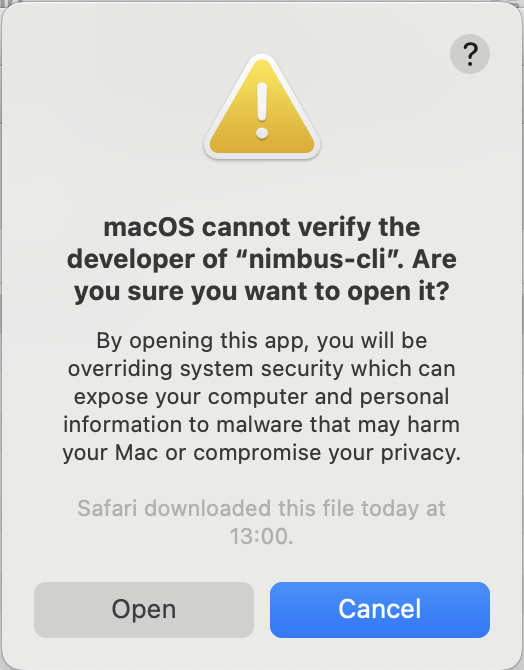
- Confirm that you Trust this Developer.
Installing for Windows
- Download the
nimbus-clizip file for Windows. - Uncompress the file.
- Move the file
x86_64-pc-windows-gnu/release/nimbus-cli.exeto a convenient location (e.g. C:\Platform-Tools). - Search for system environment in the Windows
Startsearch and select Edit the system environment variables from the results. - Click
Environment Variablestoward the bottom of the window that opened. - In the lower section of the next window, under
System variables, look for thePathrow. Select it and clickEdit. - Select the
Newbutton in theEditenvironment variable window and add the path with the platform tools. In our example, that'sC:\Platform-Tools. - Exit all windows and save the changes you made by selecting OK.
- Restart the terminal, and test.
Manual install for macOS or Linux
- Download the
nimbus-clizip file for Apple Silicon macOS, Intel macOS or x86_64 Linux. - Uncompress the file.
- Move the file
release/nimbus-clito a convenient location, say$HOME/bin - Add this location to your
PATH, by running in a terminal:
echo 'export PATH=$PATH:$HOME/bin' >> "~/.${SHELL}rc"
- Restart the terminal, and test.
Building from source
- Install the rust toolchain, using
rustup. - Clone the
application-servicesrepo.
git clone https://github.com/mozilla/application-services.git
- Change into the
application-servicesdirectory.
cd application-services
- Build the
nimbus-cliusingcargo:
cargo build --manifest-path components/support/nimbus-cli/Cargo.toml --
The binary will be at target/release/nimbus-cli relative to the application-services directory.
- Alternatively, set an alias to build and run from source:
alias nimbus-cli="cargo run --manifest-path $(pwd)/components/support/nimbus-cli/Cargo.toml --"